How to install Icinga on Ubuntu 19.10
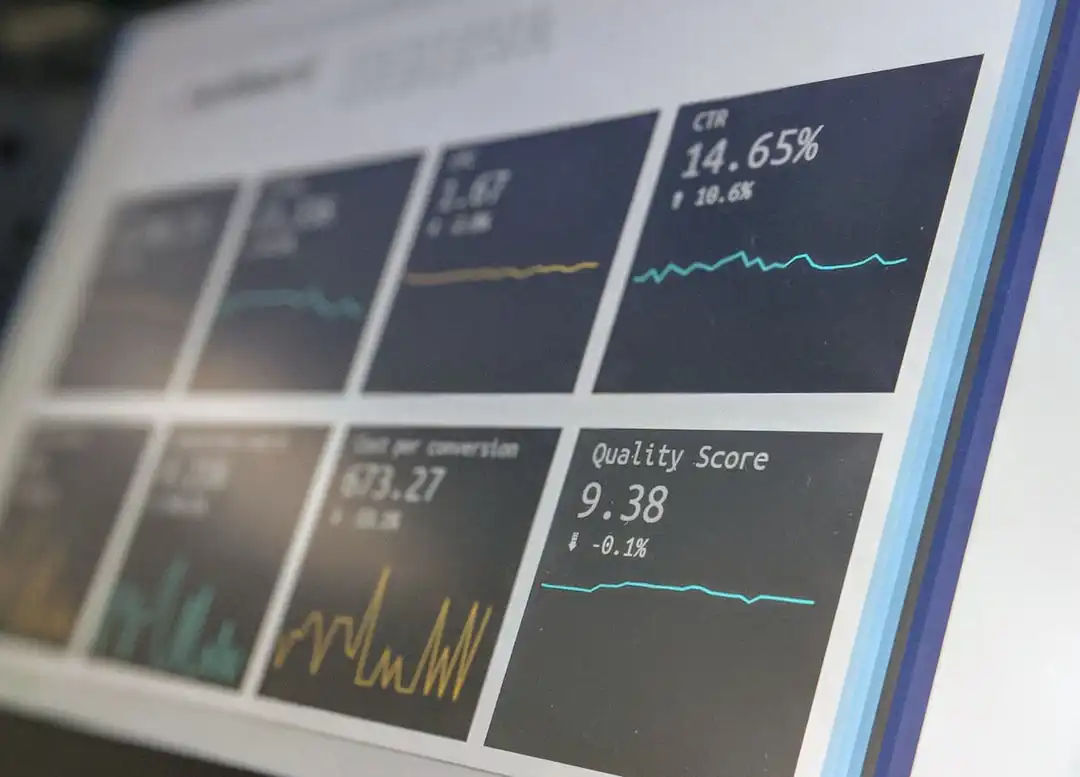
Icinga is an open source monitoring and alerting system I just discovered. I learned to install it on a Centos 7, but wanted to install on an Ubuntu 19.10 and couldn't find any instructions. There a few differences and caveats to consider:
Install Apache and PHP
sudo apt install apache2 libapache2-mod-php
Icinga2 is not yet compatible with php 7.4, the default on Ubuntu 19.10 as of today, so you need to install php 7.3 and the required modules:
sudo apt install php7.3 php7.3-{xml,cli,gd,intl,readline,mysql,curl,mbstring,ldap,json,opcache}
Edit php.ini file to set the proper time zone:
sudo vim /etc/php/7.3/apache2/php.ini
Set your time zone:
date.timezone = Europe/Andorra
Install imagemagick
sudo apt install imagemagick
You can now restart Apache:
sudo systemctl restart apache2
Install MySQL
sudo apt install mysql-server
Secure MySQL installation
sudo mysql_secure_installation
Icinga uses two databases, one for the core of the system (icinga), and another one for the web interface (icingaweb). We create them by running this:
sudo mysqladmin create icinga
sudo mysqladmin create icingaweb
Now we need to access MySQL to create the users, and give them permissions, which will deal with those databases:
mysql -u root -p
Alternatively, you might need to access MySQL with:
sudo mysql
With MySQL 8, shipped by default with Ubuntu 19.10, we cannot create and grant permissions on the same command as before, so we have to use a CREATE command and then a GRANT one. Also, when creating the user we need to specify the mysql_native_password authentication plugin because by default MySQL 8 uses auth_socket and most applications expect to log in with a password. Thus, these are the commands we need to run:
CREATE USER icinga@localhost IDENTIFIED WITH mysql_native_password BY '<password>';
CREATE USER icingaweb@locahost IDENTIFIED WITH mysql_native_password BY '<password>';
GRANT ALL PRIVILEGES ON icinga.* TO icinga@localhost;
GRANT ALL PRIVILEGES ON icingaweb.* TO icingaweb@localhost;
FLUSH PRIVILEGES;
exit;
Install Icinga
sudo apt install icinga2 icingaweb2 icinga2-ido-mysql
Answer "no" to "Enable Icinga 2's ido-mysql feature?" and to "Configure database for icinga2-ido-mysql with dbconfig-common?". We'll do it later:
sudo icinga2 feature enable command
sudo icinga2 feature enable ido-mysql
Here we import the MySQL schema:
sudo mysql icinga < /usr/share/icinga2-ido-mysql/schema/mysql.sql
Now we need to configure the MySQL access by editing this file:
sudo nano /etc/icinga2/features-available/ido-mysql.conf
and fill in the ddbb credentials for icinga:
/**
* The db_ido_mysql library implements IDO functionality * for MySQL.
*/
library "db_ido_mysql"
object IdoMysqlConnection "ido-mysql" {
user = "icinga"
password = "<password>"
host = "localhost"
database = "icinga"
}
Finally, we restart icinga2:
sudo systemctl restart icinga2
We are almost done, but before accessing the web interface for icinga2, we need to create a token which will allow us to finish the web setup:
sudo icingacli setup token create
copy the token this last command provides you, go to http://
Now it's time to configure the web interface of icinga2. You only have to accept all the defaults and click next at every step, except on:
- Database Resource: where you have to fill in with the icignaweb database credentials.
- Administration: here you enter your desired username and password as admin of the web interface.
- Monitoring IDO Resource: here you have to fill in the icinga database credentials.
- Command Transport: need to select "Local command file" for the "Transport type".
After a few steps more, just click on "finish" and icinga2 and icingaweb2 will be fully functional on your Ubuntu 19.10.
Please, add any comment down here ? with any doubts or suggestions you might have.
Afegeix un comentari